Communicate Overview
Last updated: August 4, 2023
Organizers can choose from a variety of email templates to communicate with Invitees, Registrants, and Attendees. The emails can be customized to suit the event, company branding, promotional messaging, and Organizers can set the timing for delivery.
Available E-mails
- Event Invitation - Organizers can upload a list of Invitees in .csv format and send Event Invitations directly from their EventBuilder portal.
- Registration Confirmation - Sent immediately following registration, includes Event access information.
- Archive Registration - Sent when an Invitee registers to view a recorded Event.
- Event Reminder - Notify Registrants of upcoming Event.
- Event Reminder 2- A second Event Reminder email for notification of upcoming Event.
- Attended Event - Follow-up email - acknowledgement of Event attendance. Useful for event follow-up and can also contain a link to an Event's recording.
- Missed Event - Sent to Registrants who did not attend the Event and can include link to recording.
- Event Rescheduled - Notification for an Event that has been rescheduled.
- Event Canceled - Event cancelation notification.
- On-The-Fly - Created at any time, an open-ended option for Registrant/Attendee communication.
Each includes a full-featured WYSIWYG HTML editor to customize content, options for graphics and/or promotional images, and options for Organizers to enable or disable and schedule delivery timing for each.
Database Variables
EventBuilder's system-generated emails also allow for customization and personalization through database variables. The following variables are available to add to Communication emails:
| Registrant Variables | Event Variables |
| Registrant First Name | Event Title |
| Registrant Last Name | Event Subtitle |
| Registrant Email | Event Description |
| Registrant Dial-in PIN | Event Banner |
| Registrant Event URL | Event Dial-in Number |
| Registrant Survey URL | Event Dial-in Conference ID |
| Registrant Certificate URL | Contact First Name |
| Contact Last Name | |
| Contact Name | |
| Contact Email | |
| Event Date | |
| Event URL | |
| Event ICS URL | |
| Event Certificate URL | |
| Event Certificate Password | |
| Event Console URL |
Communicate Step for Templates
When creating a Template, Organizers can enable or disable any of the emails available. Organizers can also customize an email's content and graphics at the Template level for consistent messaging and branding.
Considerations for Organizers
- Emails in the Communicate area can be disabled if Organizers decide they aren't necessary. We recommend deciding at the time of the Event build which emails will be sent to Registrants and Attendees.
- If enabled, chosen emails will be sent automatically as displayed on the main Communication window. This is especially important to note when rescheduling, cancelling, or deactivating Events. EventBuilder recommends doublechecking the content of these emails before making changes to the Event's status, date, or time.
- Carefully consider whether or not to disable Registration Confirmation and Event Reminder emails. Because Event links are included in those communications, Attendees may use the confirmation or reminder(s) to join your Event. Keeping the Event URL easily accessible to Registrants with these email communications can help with Event attendance.
- Be sure to include a subject - On-The-Fly emails will not be sent without one.
- Send yourself a Test email to verify the formatting, content, and embedded links.
Video Training: Communicate Overview
Next: Communication Step Instructions & Options

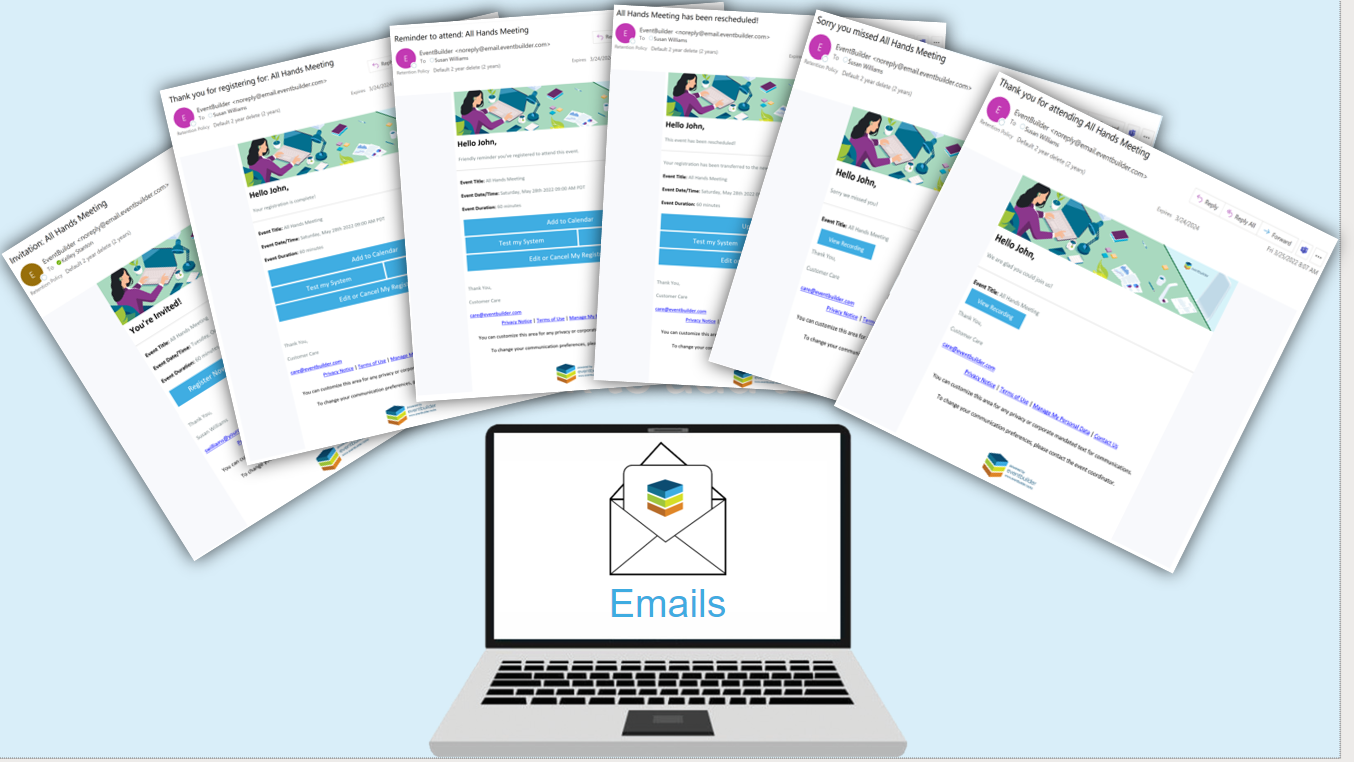
.png)