Deactivating or Deleting Pages
Last updated: May 9, 2023
Deactivating or Deleting Pages
To deactivate a Listing Page that is no longer needed, select the page's corresponding Trash icon.
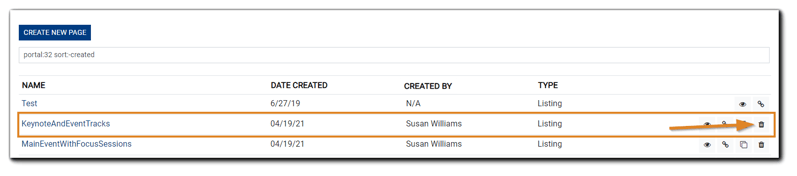
The following will appear:
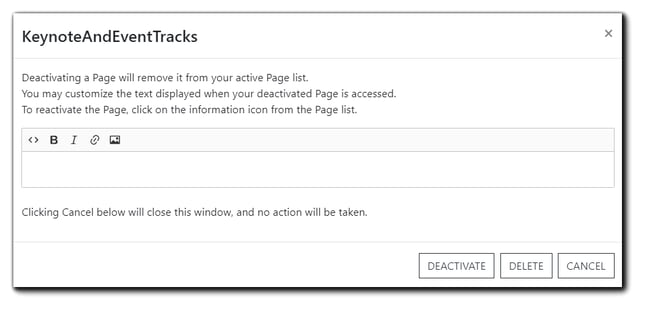
Image text: Deactivating a Page will remove it from your active Page list. You may customize the text displayed when your deactivated page is accessed. To reactivate the Page, click on the information icon from the Page list.
Clicking Cancel below will close this window, and no action will be taken.
Use the HTML editor provided to customize any messaging and click 'Deactivate.'
Select 'Delete' to remove the page from your Portal.
Note: Deleting a Listing Page will not affect Events or Registrant records.

.png)