EventBuilder Connectors for Power BI
Last updated: May 12, 2023
EventBuilder offers two custom connector options for Administrators and Organizers to harness the power of their Event data and bring it to life with Microsoft's data visualization tool: Power BI .
Free Connector
The free version of EventBuilder's Power BI connector provides Organizers with Event-level data, including number of Events, number of Registrants, number of Attendees, etc., for export to Power BI. Once exported, Organizers can use Event data in Power BI to create dashboards and other visualization tools.
Deluxe Connector
In addition to Event-level data, our Deluxe Power BI Connector gives Administrators and Organizers access to Registrant data, including collected demographics, registration question responses, poll responses, and other valuable Registrant information.
The Deluxe Connector is $4,000 per year.
To purchase and request the Deluxe Connector to be added to your Portal, you must email care@eventbuilder.com . You will be notified when your Deluxe Connector has been activated.
User Authentication
To obtain access, an API Key and Secret is required for subscribed EventBuilder User(s), as well as Power BI specialists without an EventBuilder subscription. For setup instructions, see the knowledge base article: API Key and Secret.
Setup
Note: you must download and configure Microsoft Power BI for Desktop before starting this step.
First, download the EventBuilder custom connector . Save in the location of your choice:
The connector is an executable file. Once downloaded, double click to run the program and install it to your machine.
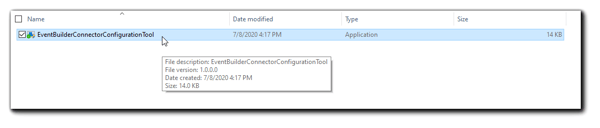
The following dialog will appear. Choose either "Free" or "Deluxe" as applicable.
You will get a notification once the Connector is installed:
Next, open Power BI desktop client.
Click on 'Get Data' in the upper left corner.
Search for and select 'EventBuilder' as your data source and select Connect.
You will be presented with a pop up window where you can select which dataset you would like as well as apply any query parameters you prefer (optional). Click OK.
Login with your API key and secret and select 'Connect.'.
Your data will be automatically imported into Power BI for you.

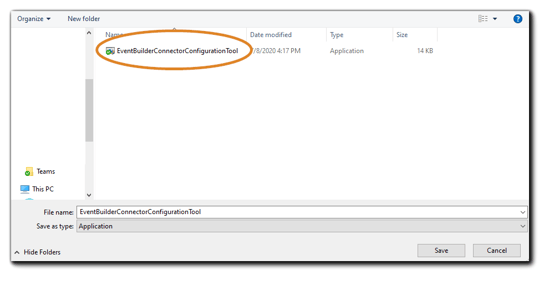
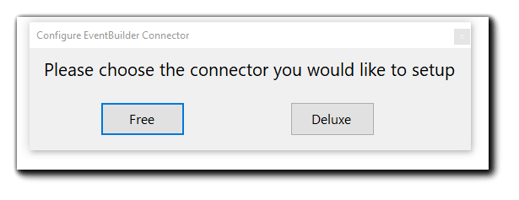
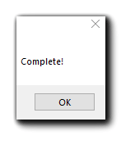
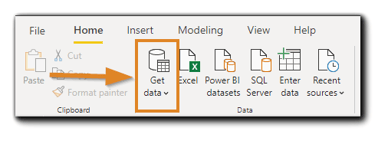
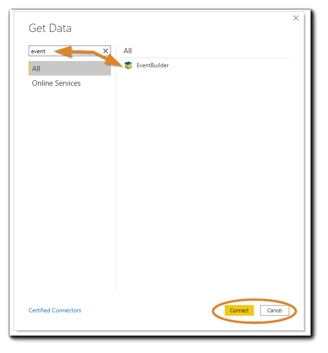
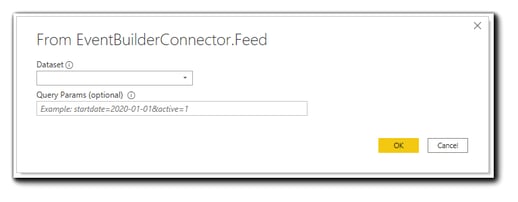
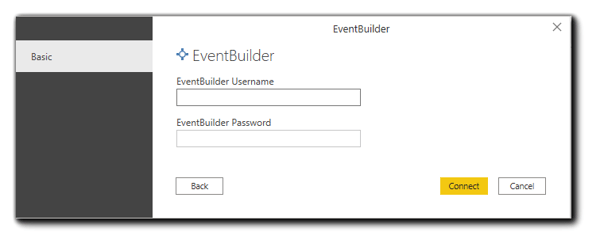
.png)