Password-Protected Event Certificates
Last Updated: March 28, 2023
Organizers can choose to protect event certificates with a password. This option helps maintain the integrity of your event programming by preventing certificate forgery.
Event Certificate Password Setup
In the Extras step of your Event Build, navigate to the Certificate section and select 'Enable Event Certificate.'
Then, select the check box next to 'Password protect this certificate' as shown. A password is automatically generated. You may also create your own by replacing the auto-generated password.
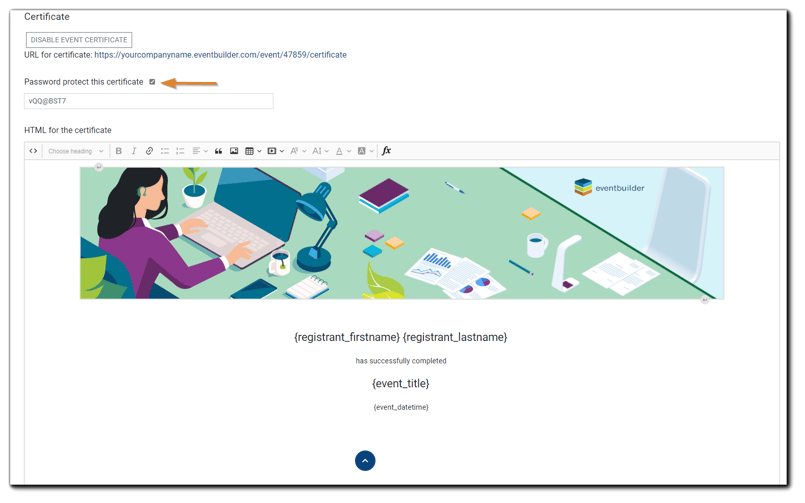
Add or update certificate details in the HMTL editor. When finished, click 'Save.'
Attendee Access
The certificate link and password will be automatically added to the "thank you for attending" email distributed post-event.
Once Attendees have been provided the certificate link and have followed the URL, they will be prompted to enter the certificate password for their Event in the field provided and click 'Download PDF.'
The completed certificate will open, where Attendees can download and/or print their copy.
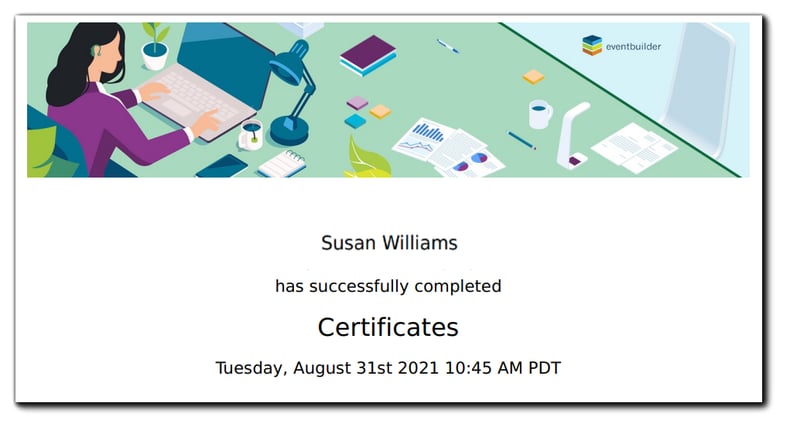

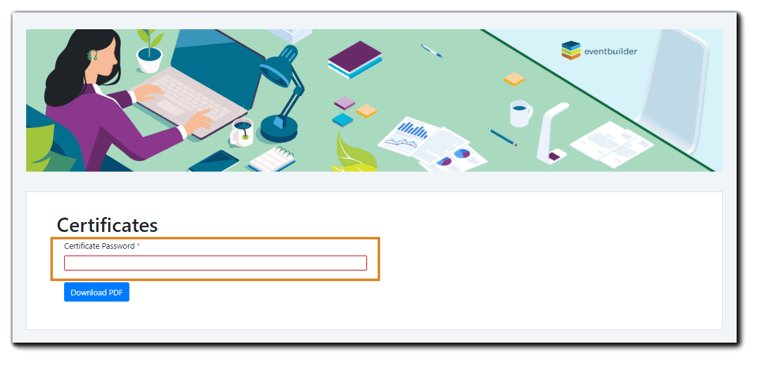
.png)